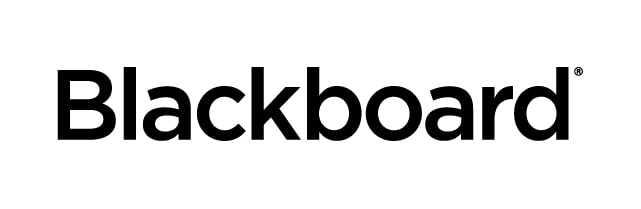
How to make the External Learning Tools visible in Desire2Learn (D2L) Settings Menu
Date Published: Oct 20,2015 Category: Product:Web_Conferencing; Version:Web_Conferencing Article No.: 000073099
Date Published: Oct 20,2015 Category: Product:Web_Conferencing; Version:Web_Conferencing Article No.: 000073099
Product: Collaborate - Web Conferencing
Document Type: Integration
Document Summary: This is a user guide on how to make the External Learning Tools appear in the Settings page in cases it is not on the list. The External Learning Tools is necessary to set up the LTI tool for Blackboard Collaborate.
Information: 2. Select ‘Organization Tools’
2. Select ‘Organization Tools’
3. On the Tools Availability page, click on Availability tab  4. Look for ‘External Learning Tools’ on the list. Please ensure that it has check mark on it (enabled). If it is showing an ‘X’
4. Look for ‘External Learning Tools’ on the list. Please ensure that it has check mark on it (enabled). If it is showing an ‘X’
mark, you have to toggle the button to enable it.
Disabled: Enabled:
Enabled:
 5. After toggling the button to enable, a pop up enabled confirmation window will appear.
5. After toggling the button to enable, a pop up enabled confirmation window will appear.
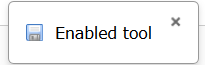 6. Go to the Home page to refresh the settings.
6. Go to the Home page to refresh the settings.
7. Click on the ‘gear icon’ again for Settings on the top right corner beside the username account menu and check the availability of the ‘External Learning Tool’.
Information:
- Click on the ‘Gear Icon’ for Settings on the top right corner beside the username account menu
3. On the Tools Availability page, click on Availability tab
mark, you have to toggle the button to enable it.
Disabled:
7. Click on the ‘gear icon’ again for Settings on the top right corner beside the username account menu and check the availability of the ‘External Learning Tool’.