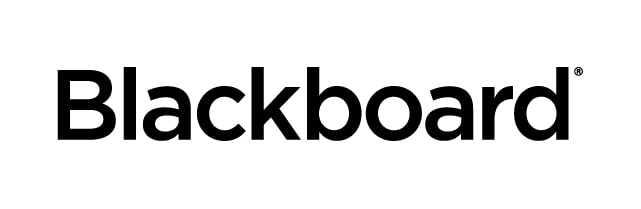
HTML Tag in Survey Notification Email Header
Date Published: Mar 28,2024 Category: Planned_First_Fix_Release:Future_Reference; Product:Learn_Administration_Learn; Version:SaaS Article No.: 000078524
Date Published: Mar 28,2024 Category: Planned_First_Fix_Release:Future_Reference; Product:Learn_Administration_Learn; Version:SaaS Article No.: 000078524
Product: Blackboard Learn
Release: SaaS
Service Pack(s): SaaS
Description: When deploying a survey, automated email responses are received without displaying the course name and instructor name correctly, instead, they show variables like [RESPONSE.COURSENAME] and [RESPONSE.INSTRUCTORNAMES].
Steps to Replicate:
- Login to Blackboard Learn Experience as an administrator
- Access the Administrator Panel
- Go to Courses and create one (OCV or UCV) and enroll a user as student or instructor that has a valid email
- Go back to System Admin > Enterprise Survey > Create one
- Create a Response Period
- In the Recipients tab, select the course created and the role assigned to the user enrolled
- In the Notify tab, select Email and write a From email and in the CC field, put the user with the valid email
- In the Scheduling tab, select Send Survey: Now
- Wait for the email to arrive
Observed Behavior:
The email header is as follows:
[__RESPONSE.COURSENAME__], [__RESPONSE.INSTRUCTORNAMES__]
Expected Behavior:
The email header does not contain an HTML tag
Target Release: Future Reference